Translating into other languages
HelpSite works great to create a knowledge base translated into whatever language you want, or to have multiple versions of your FAQs – one for each language.
The admin interface where you create articles in HelpSite is currently in English only. We do allow you to enter your FAQ article text in any language though (we support Unicode). As a result your public knowledge base will mostly be in whatever language you choose, automatically.
There are a few places by default where the FAQ site will contain English phrases, for example "Search for a topic or question". On our paid plans, you can completely customize your public site and change those English phrases into any language of your choice. This is made possible through our Custom HTML feature.
Having a separate site per language
You can support multiple translations and have multiple FAQ sites – one per language, at no additional charge. Learn about multiple sites.
For example under our Gold plan you could setup different sites in HelpSite like:
- help-en.your-site.com – for your English-language FAQs
- help-de.your-site.com – for your German-language FAQs
- help-es.your-site.com – for your Spanish-language FAQs
These are just examples, of course, you can setup your URLs however you'd like.
Translate phrases in the HTML editor
This actually shouldn't be too hard, since there aren't very many hardcoded English phrases, and they are all accessible through the Custom Layout feature. For example, here's the "Support Center" that appears at the top of your help site, by default:
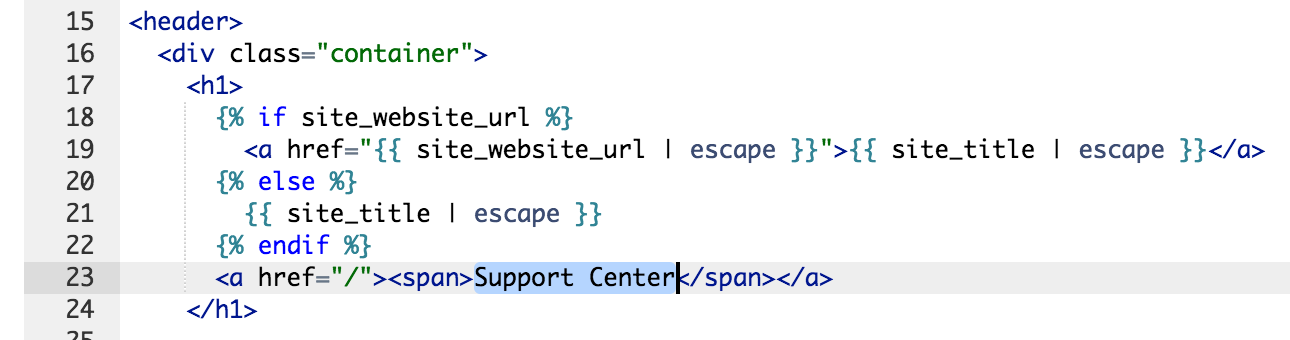
To get started with this option, just signup/login to helpsite.com and visit Customize > Layout & HTML.
Most phrases can be changed easily with the Custom HTML feature, however for a couple harder-to-change messages, see Customizing Text in the Template.
If you run into any issues translating in this way, please let us know!
Alternative: Use Localize.js
You can use a third-party service called Localize.js to help translate your HelpSite-powered help site / knowledge base into Spanish, German, Portuguese, or almost any language, through their easy to use translation dashboard tool. You can manage/approve translation phrases, translate the interface into multiple languages, and choose to translate the content yourself or purchase translations.
To get started with Localize.js, sign up for a Localize account (free trial, but then paid plan is required). Then find and copy their code snippet from your Localize dashboard. Then head to HelpSite > Customize > Layout & HTML and paste their snippet just before the </head> tag, right here:
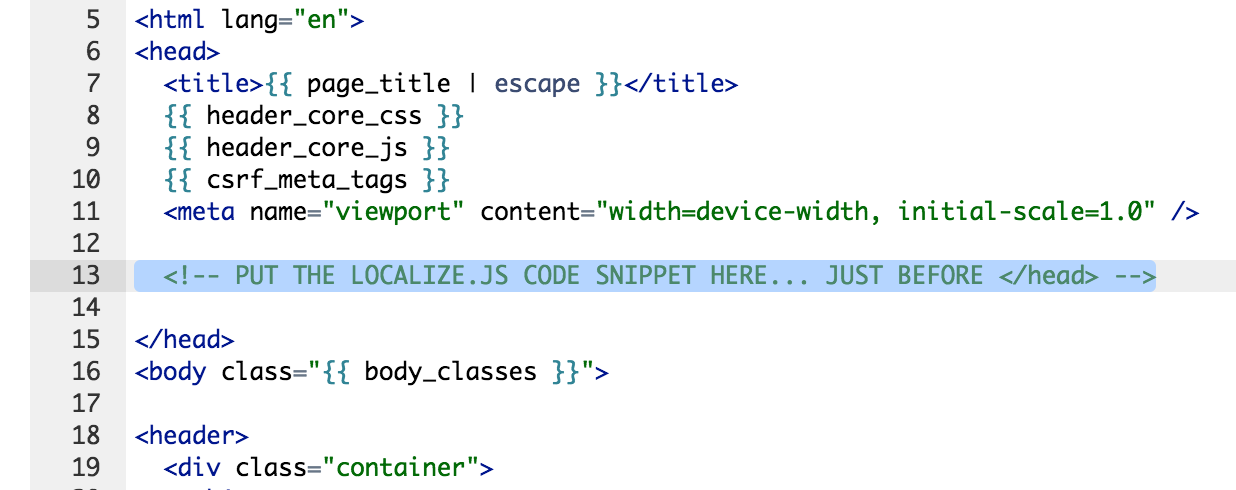
If you run into any issues using Localize.js, please let us know!
